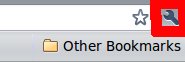- Press → → to open a Terminal.
- Type shares-admin and press Enter to open Shared Folders.
- You may receive a message which says Sharing services are not installed. If this happens, ensure that the two checkboxes in the message box are checked and press . Sharing service support will then be downloaded and installed; this may take a while.
- Press the button and enter your password in the Password field.
- Press the button.
- Select the Shared Folders tab and press .
- Select the location of the folder you wish to share by changing the Path option.
- Choose Windows networks (SMB) from the Share through option.
- Enter a name and comment for the shared folder.
- If you would like people accessing the shared folder to be able to add, change and remove files in the folder, uncheck Read only. If you leave Read only checked, people will only be able to view files in the folder.
- Press to make the shared folder available. Other people on the same network (LAN) as you should now be able to access the folder.
Maybe the Windows pc has to be restarted...